Walkthroughs of how to add products and manage inventory in WooCommerce
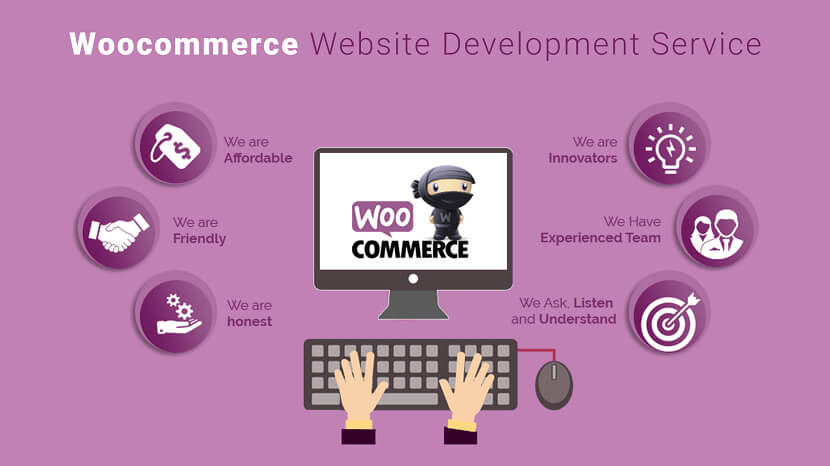
Walkthroughs of how to add products and manage inventory in WooCommerce:
Step 1:
Install and activate the WooCommerce plugin on your WordPress website.
Step 2:
Go to the “Products” section of your WooCommerce dashboard and click on “Add New.”
Step 3:
Fill in the product details, including the product name, description, and price. You can also add images, videos, and other media to enhance the product listing.
Step 4:
Select the product type, such as simple product, variable product, or grouped product.
Step 5:
If you have chosen a variable product, you can now add variations, such as different sizes or colors.
Step 6:
Set the product’s stock and inventory options. You can choose to track stock levels, set a low stock threshold, and backorder options.
Step 7:
Set the product’s shipping options, such as weight and dimensions, and choose the shipping class.
Step 8:
Assign the product to one or more categories and tags to help customers find it on your website.
Step 9:
Add any additional product data, such as attributes, which can be used to create variations or to filter products.
Step 10:
Set up the product’s SEO options, such as the title and meta description, to help it rank higher in search engine results.
Step 11:
Publish the product to make it live on your website.
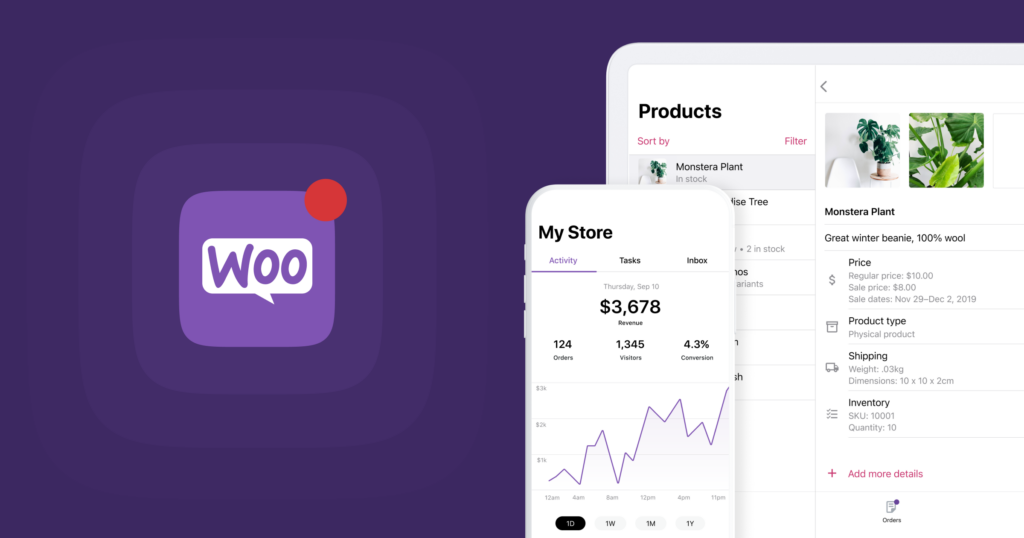
To manage your inventory in WooCommerce:
- Navigate to the “Products” section on the left sidebar and select “Inventory.”
- View your current inventory levels and adjust them as needed by entering the new quantity and clicking “Update.”
- Set up stock management by going to the “WooCommerce” settings and selecting the “Inventory” tab.
- Enable the “Manage stock” option and set low stock and out-of-stock thresholds to be notified when inventory levels need attention.
- Enable back ordering if desired, so customers can still purchase items that are out of stock.
- Use the “Stock Report” to view a summary of your inventory and track stock movement over time.
Overall, WooCommerce makes it easy to add new products and manage your inventory. By using proper keywords in your product details, assigning them to relevant categories and tags, and setting up stock management, you can ensure your products are well-organized, and searchable and keep track of inventory levels. Keep in mind that keeping your inventory up-to-date and monitoring it regularly can help you avoid stockouts and keep your customers happy.