Tutorials on setting up and configuring a WooCommerce store
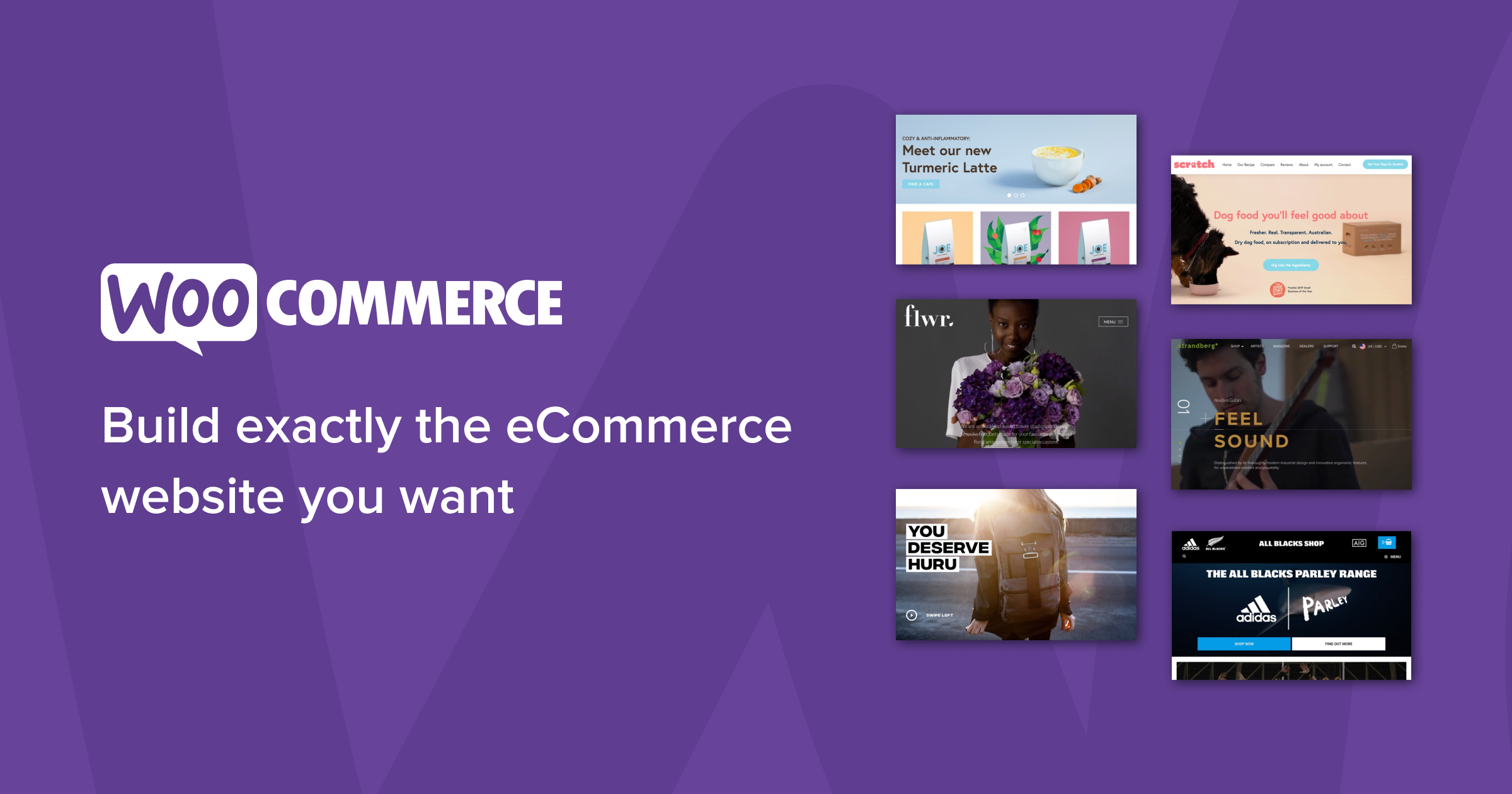
Tutorials on setting up and configuring a WooCommerce store: WooCommerce is a popular e-commerce plugin for WordPress that allows you to easily create and manage an online store on your website. In this tutorial, we will walk through the process of setting up and configuring a WooCommerce store, including installing the plugin, configuring the settings, adding products, and more.
Step 1: Install and activate the WooCommerce plugin
The first step in setting up your WooCommerce store is to install and activate the WooCommerce plugin. To do this, go to the Plugins section of your WordPress dashboard and click on Add New. Search for WooCommerce and click on Install Now, then activate the plugin.
Step 2: Run the Setup Wizard
After installing and activating the WooCommerce plugin, you will be prompted to run the Setup Wizard. This wizard will guide you through the process of setting up your store, including configuring your basic settings, setting up payment and shipping options, and creating pages for your store.
Step 3: Configure your settings
Once you have completed the Setup Wizard, you will need to configure your settings. Go to the WooCommerce section of your WordPress dashboard and click on Settings. Here, you can configure various settings such as your store’s currency, taxes, and checkout options.
Step 4: Add products
Next, you will need to add products to your store. Go to the Products section of your WordPress dashboard and click on Add New. Here, you can add information about your products such as the name, price, and description, as well as images and other media.
Step 5: Set up payment and shipping options
In order to start accepting payments and shipping your products, you will need to set up payment and shipping options. Go to the WooCommerce section of your WordPress dashboard and click on Settings. Under the Payment and Shipping tabs, you can configure various options such as payment gateways and shipping rates.
Step 6: Customize your store’s appearance
To customize the appearance of your store, you can use a WooCommerce-compatible theme or customize your current theme. You can also customize the design of your store by using the WooCommerce Customizer.
Step 7: Add additional functionality
WooCommerce offers a variety of additional functionality through the use of extensions. You can find extensions in the WooCommerce Extension Store. These extensions can help you to integrate with other platforms.
Step 8: Create Discounts and Promotions
Creating discounts and promotions can be a great way to boost sales and visibility. This can be done with the ‘Coupon’ tab from the dashboard. Here you can create unique coupon codes that can be used by customers during checkout. You can also set expiration dates or minimum amounts required for the promo code to be valid.
Step 9: Analyze Results and Make Improvements
Finally, once your store is live, you’ll want to track the performance of your store and make improvements as needed. This can be done through the ‘Analytics’ section of the dashboard. Here you can track sales, site traffic, and customer engagement. You can also use this section to measure the success of your promotions and discounts.
By following these steps, you’ll have set up and configured your WooCommerce store in no time. With the right plugins, themes, and strategies, you can turn your WooCommerce store into a thriving online business.